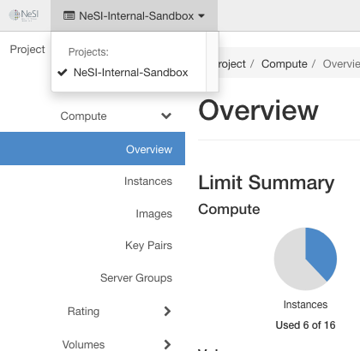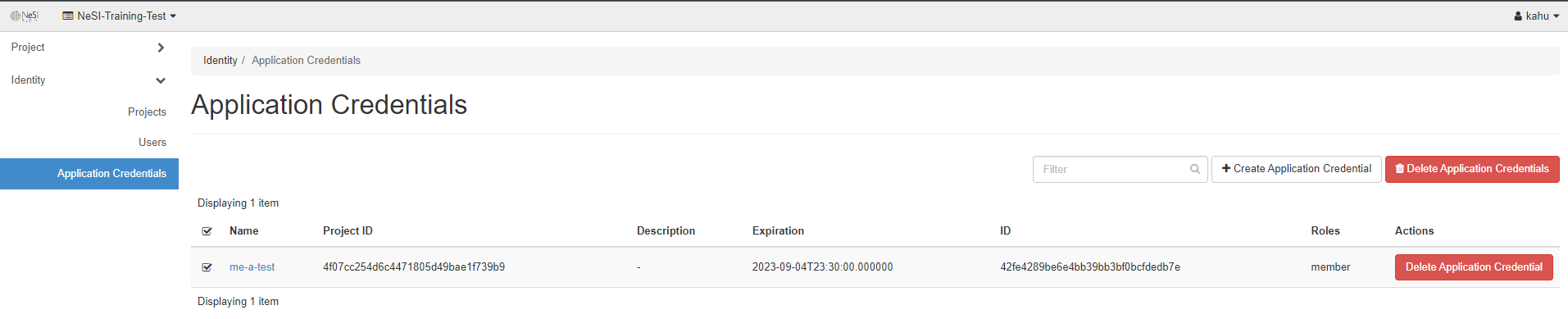Create and manage networks via the dashboard
Create a Network¶
Log into the NeSI FlexiHPC Dashboard
Select the project you would like to deploy the new instance too (Use the project selector on the top left-hand side):
Open the Identity tab and click Application Credentials category
Click Create Application Credentials
Within the Create Application Credentials dialog we have the following options
Name- This is a required field. A name for your Application Credentials, an example could be terraform-deployment
Description- A friendly description for the Application Credentials
Secret- If this field is left blank then one will be automatically generated for you, however you have the ability to provide one yourself should you choose.
Expiration Date- The day that you wish for this Application Credentials to expire, example is you may only want these to last 1 month and as part of maintenance each month you roll new credentials. If left blank it will default to never expire
Expiration Time- The time you wish for this Application Credentials to expire, example could be 23:59 on the first Monday of each month so it gives you the Monday morning to roll new credentials. If left blank and
Expiration Dateis set it will default to 00:00:00
Note
Expiration Date and Time will be in UTC format.
Roles- You may select one or more roles for this application credential. If you do not select any, all of the roles you have assigned on the current project will be applied to the application credential. Example here is my user has
[admin, member, reader]associated with it so if I don't pick any roles theApplication Credentialswill be given the same permissions. Access Rules-
If you want more fine-grained access control delegation, you can create one or more access rules for this application credential. The list of access rules must be a JSON- or YAML-formatted list of rules each containing a service type, an HTTP method, and a URL path, for example:
Unrestricted (Dangerous)-
By default, for security reasons, application credentials are forbidden from being used for creating additional application credentials or keystone trusts. If your application credential needs to be able to perform these actions, check "unrestricted".
Warning
This is potentially dangerous behavior and is disabled by default
Once all the required fields are completed click on Create Application Credential
Another dialog will appear that has your newly created Application Credential secret. The application credential secret will not be available after closing this page, so you must capture it now or download it. If you lose this secret, you must generate a new application credential.
Deleting Application Credentials¶
Log into the NeSI FlexiHPC Dashboard
Select the project you would like to deploy the new instance too (Use the project selector on the top left-hand side):
Open the Identity tab and click Application Credentials category
Using the check box select the Application Credentials you would like to delete and the Delete Application Credentials should become clickable in the top right
Click Delete Application Credentials and a confirmation dialog will appear
Confirm the deletion by clicking Delete Application Credentials